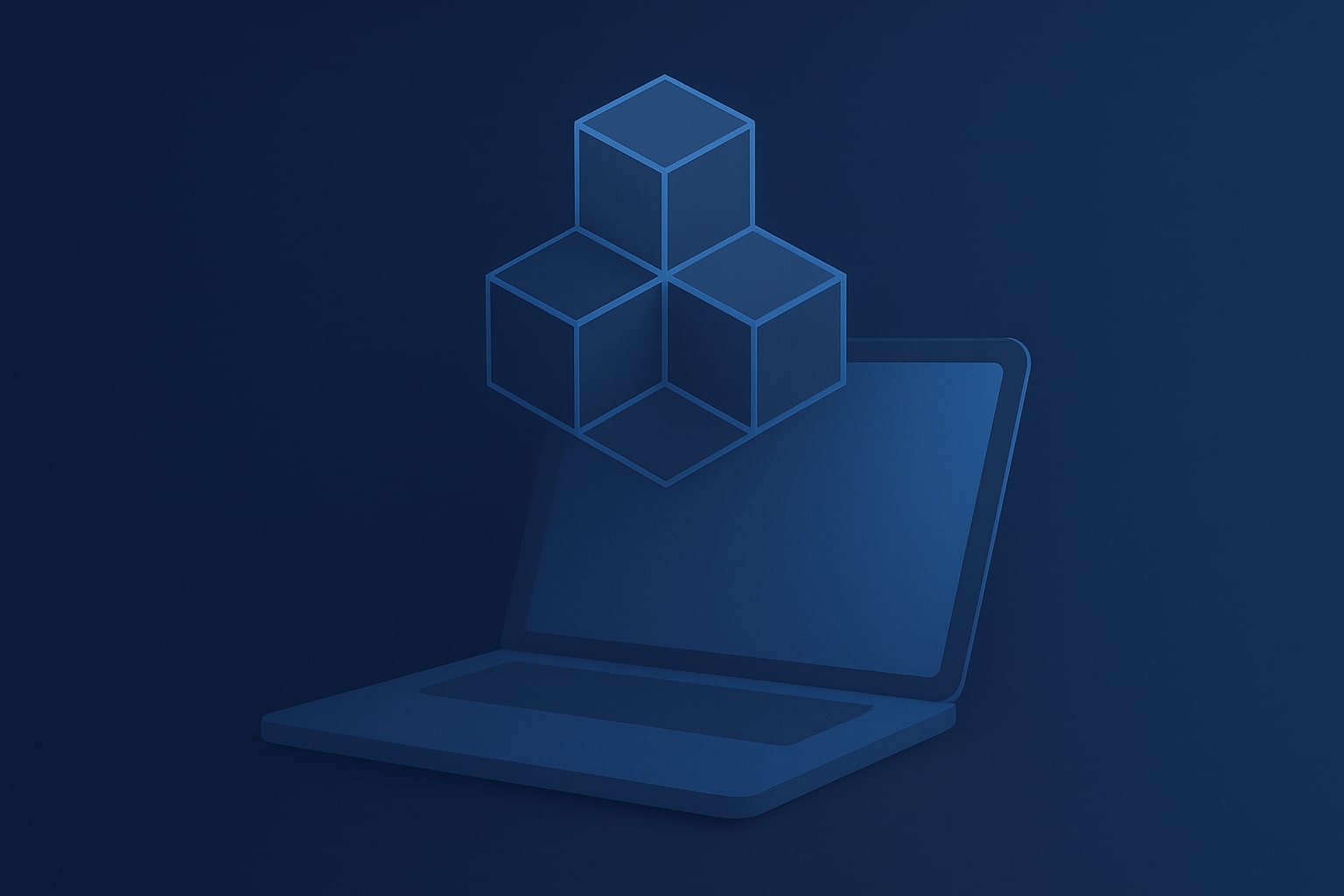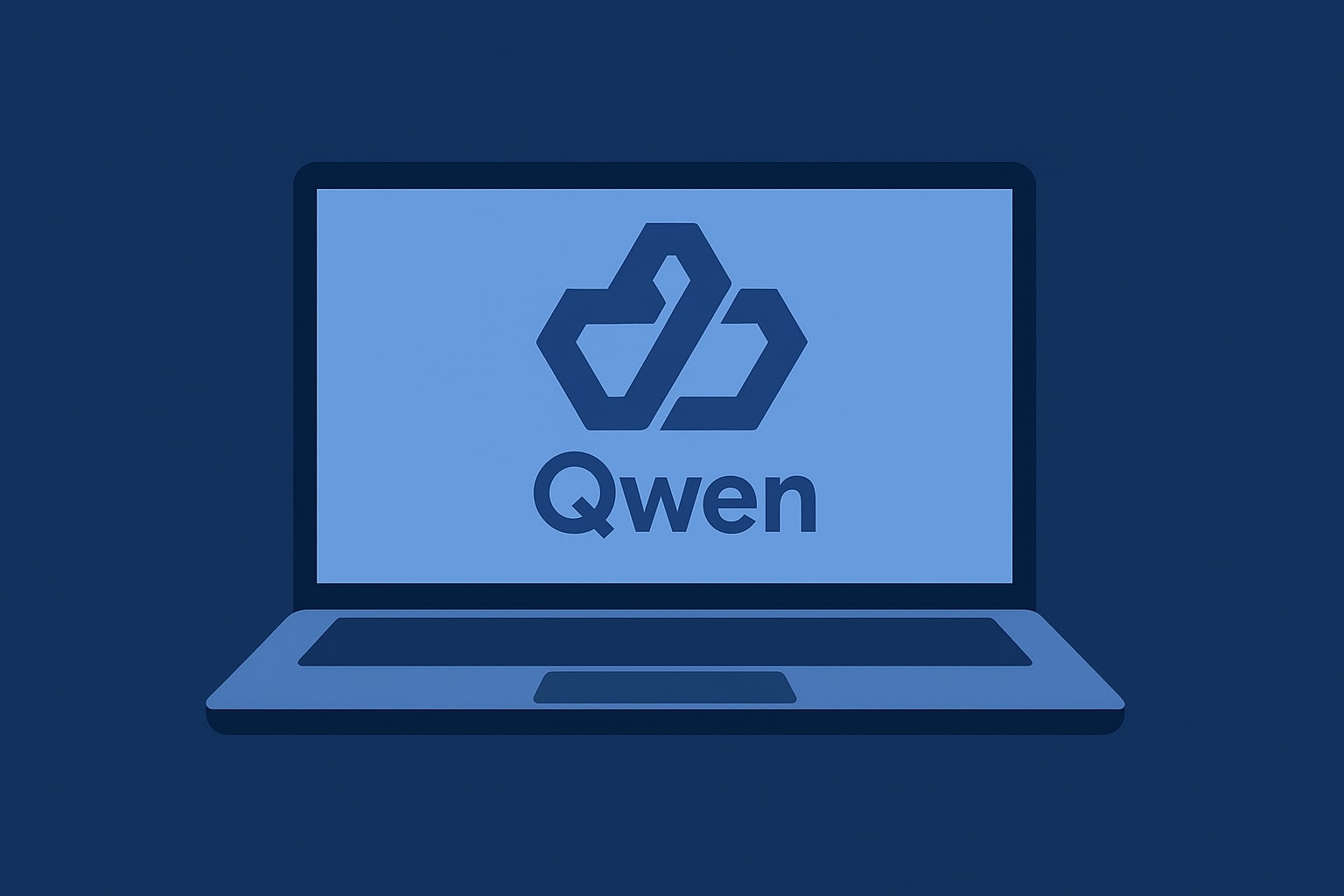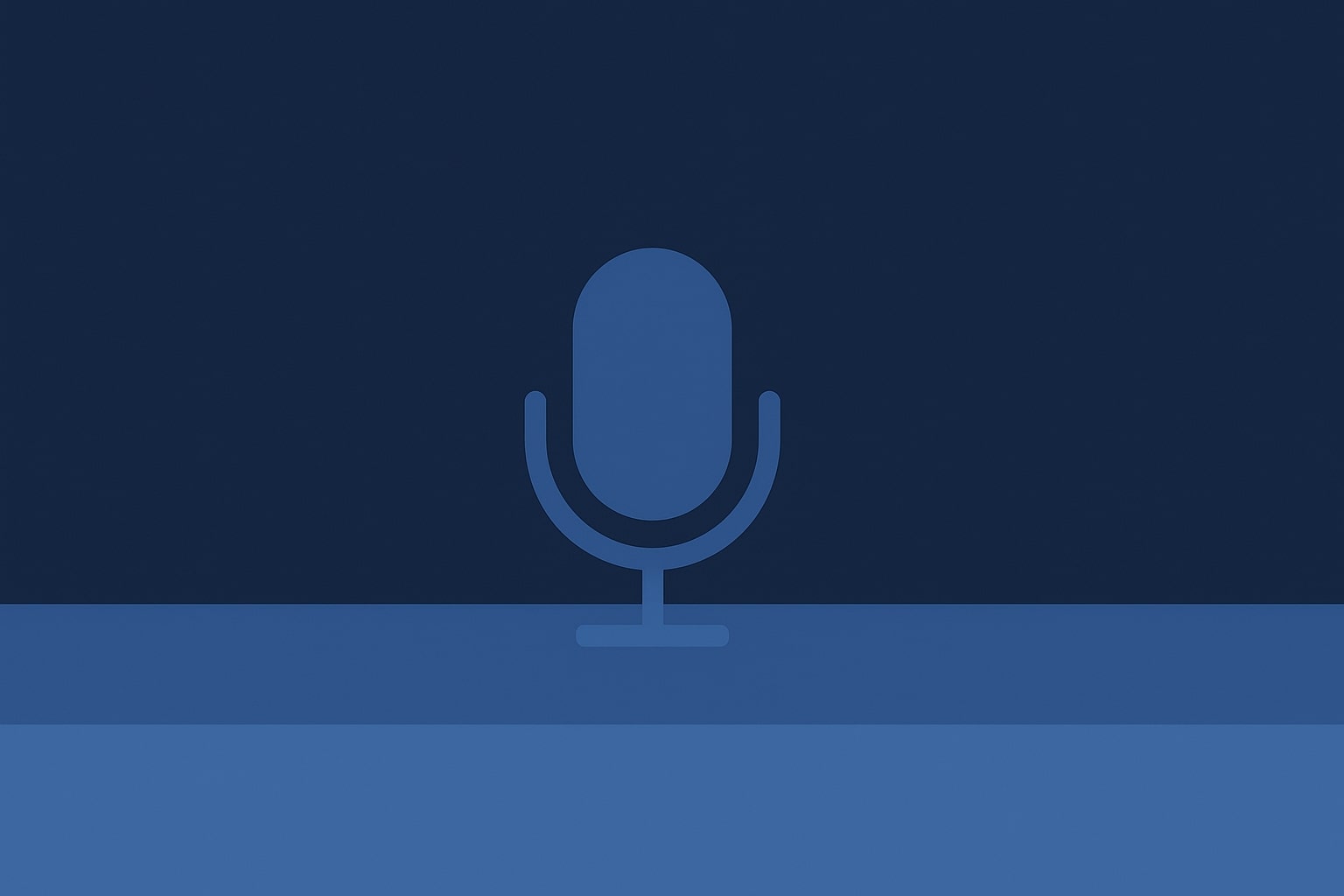If you’re developing iOS apps on a Windows computer, you might’ve felt stuck – Apple’s tools for iOS development only work on Macs. So, no Xcode, no iOS Simulator, and no easy way to test your app unless you switch to a Mac.
But not every developer has access to a Mac. Many teams, students, and indie creators use Windows. This is why the idea of having an iOS simulator for Windows or figuring out how to simulate iOS on Windows has become popular.
The good news is that even though Apple keeps things pretty tight, there are ways to:
- Preview how your iOS app looks
- Test your app’s layout and navigation
- Debug any issues
- Simulate gestures and hardware features without needing a Mac
In this guide, we’ll look at the best ways to simulate iOS on Windows, go over the benefits and downsides of each, and find the best way to do iOS app testing without Mac hardware, especially if you want to use the real Xcode simulators on a PC.
Why is Building iOS Apps on Windows Difficult?
Simulating iOS on Windows isn’t easy. Apple limits its development tools, so you can only use tools like Xcode and the iOS Simulator on macOS.
Even though developers often search for an iOS simulator for Windows or an iPhone simulator for Windows, but these alternatives usually don’t work as well as Apple’s official tools. Here’s why:
- Xcode only works on macOS – You can’t install Xcode on a Windows PC, which means you miss out on the iOS Simulator that comes with it.
- Limited features – Most Windows simulators just mimic the user interface. They can’t emulate how an app interacts with hardware like GPS, cameras, or fingerprint scanners.
- Legal issues – Many unofficial options, including virtual machines, break Apple’s End User License Agreement (EULA), which makes them not ideal for developing apps for the App Store or working in teams.
While some developers try using Android-type simulators or browser-based tools, these often aren’t enough for iOS app testing without Mac access, especially for tasks like debugging or checking how the app performs on real devices.
3 Ways to Simulate iOS on Windows
To run iOS on a Windows computer, you can:
- Rent a cloud Mac to access a real iOS Simulator.
- Check out third-party iPhone simulators like Smartface or Ripple.
- Set up macOS in a virtual machine.
Here are the pros and cons for each option.
1. Rent a Cloud Mac with iOS Simulator (Best Option)
This is by far the most reliable choice. With Rentamac.io, you can rent a real Mac online and access it from your Windows computer. Once you’re in, you can use Xcode and the official iOS Simulator that Apple developers work with.
You’re not just using a cheap knockoff – you’re working with the real deal. That makes this option great for iOS app testing without a Mac.
Why it works:
- Full access to the iOS Simulator in Xcode
- Works with Swift, Flutter, React Native, and Objective-C
- You can test layouts, performance, gestures, and any device-specific issues
- Complies with Apple’s guidelines
- Ideal for developers wanting the real iOS simulator experience on Windows.
2. Use a Third-Party iPhone Simulator for Windows
Some tools try to fill the gap by offering an iPhone simulator for Windows. Popular choices include:
- Smartface (for testing enterprise apps)
- Ripple (for hybrid and web apps)
Why it works:
- Simulates the user interface and fundamental interactions
- Useful for quick previews of the layout
- No need for macOS
Limitations:
- Doesn’t have access to native features
- Lacks real iOS Simulator capabilities
- Can’t submit to the App Store or test natively
- Good for quick demos or minor tweaks, but not for thorough testing.
3. Run macOS in a Virtual Machine
Some developers try to set up macOS on a Windows virtual machine using tools like VirtualBox or VMware. While this might let you install Xcode, it comes with major downsides.
Limitations:
- Chances are high that it might break Apple’s license rules
- Tends to be unstable and not work well
- Often incompatible with the latest versions of Xcode
If you want to do proper iOS app testing without a Mac, this isn’t the best way to go.
Why Rentamac.io Is The Best Choice
If you’re looking to dive into iOS development and want to skip the dodgy workarounds, Rentamac.io is the way to go to simulate iOS on Windows – in a legit way.
Unlike those third-party emulators or sketchy web tools, Rentamac connects you to real macOS hardware. So, instead of pretending, you’re actually using Apple’s tools right from your Windows machine.
Once you’re set up, you can install Xcode, fire up the real iOS Simulator, and get to work just like you would on a Mac. It’s the best way to experience the iOS simulator for Windows without breaking any rules.
Here’s what makes RentAMac.io a good choice:
- Access to Real macOS + iOS Simulator – you’re in Apple’s official setup, not stuck with some limited emulator.
- Build and Test Easily – works well with React Native, Flutter, Swift, and Objective-C projects.
- Apple-Compliant – unlike virtual machines or Hackintosh setups, Rentamac.io obeys Apple’s rules.
- Fast Performance – runs on Apple Silicon (M4), so builds are quick and the simulator runs smoothly.
- Flexible Pricing – Rent by the day, week, or longer. No need to buy an expensive Mac upfront.
How to Simulate iOS Using Rentamac
Using RentAMac.io is straightforward. You won’t need to set up any virtual machines or search for unreliable emulators. Just follow these steps to simulate iOS on Windows using the official tools right from your PC.
Step 1: Choose a Plan and Payment Option
First, go to our Pricing page and pick a plan that fits your needs (like CPU, RAM, and storage). Once you make your choice, you’ll go to a secure checkout page where you can pay with options like credit card, Apple Pay, or Amazon Pay.
Step 2: Connect to Your Mac Mini
After you finish checking out, you’ll get remote login details. You’ll receive your remote access credentials, including the Mac login info and details for the remote desktop tool.
You’ll use AnyDesk, a safe remote desktop app that lets you control your Mac from your Windows PC. Download AnyDesk, enter your unique ID, and input the password to connect to your rented Mac.
Step 3: Install Xcode and Launch the iOS Simulator
If Xcode isn’t already on your Mac, open the Mac App Store and download it. Once you have it installed, you can use Apple’s built-in iOS simulator for Windows (through the cloud).
- Open your iOS project (like React Native, Swift, Flutter, etc.)
- Pick your device
- Run the app in the simulator and start testing right away
Step 4: Build, Test, and Export
- Debug in real time with Xcode’s tools
- Simulate conditions like location, orientation, etc.
- Archive and export your app as a .ipa file for TestFlight or to submit to the App Store
Conclusion
You don’t need to take shortcuts or deal with sketchy emulators to run iOS on your Windows machine. If you’re looking to check layouts, fix bugs, or get ready for the App Store, it’s best to use legitimate macOS tools.
With Rentamac.io, you can access the official iOS simulator on Windows remotely, test in real Apple conditions, and have no compatibility issues – all through your virtual, dedicated Mac.
Want to make your work easier? Give Rentamac.io a try and handle your iOS app testing smartly.
FAQs
- Can I use the iOS simulator on Windows?
The official iOS Simulator only works on macOS as it’s part of Xcode. But you can use Rentamac.io to access it from your Windows PC by renting a real, dedicated Mac.
- Are there legal iPhone simulators for Windows?
There are some third-party emulators out there, but they’re not official and have their limits. Rentamac.io offers a legal way to use Apple’s tools by renting a Mac in the cloud.
- What’s the best way to test iOS apps without a Mac?
Using a cloud Mac through reliable providers like Rentamac.io. It lets you simulate, build, and test iOS apps right from your Windows system.