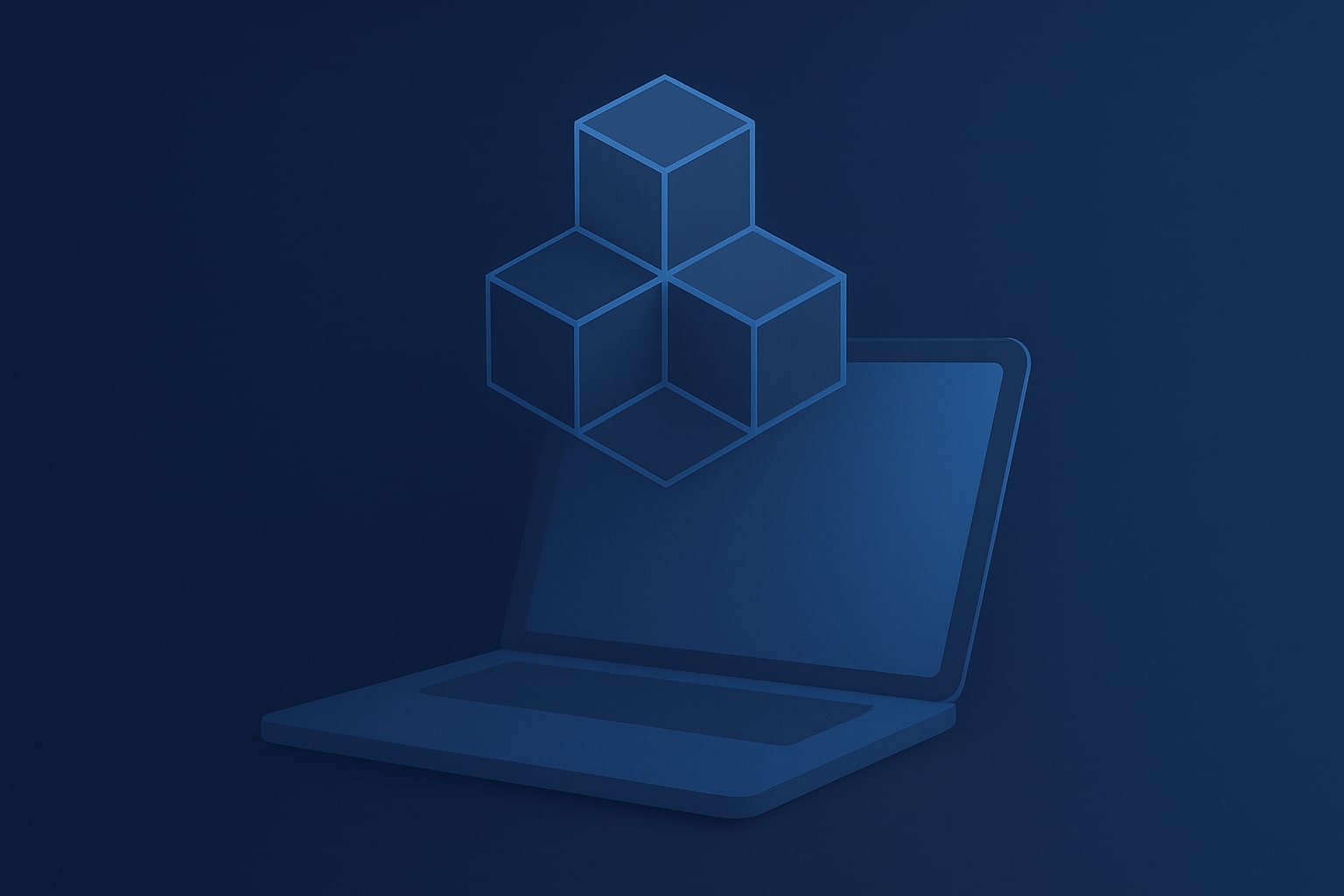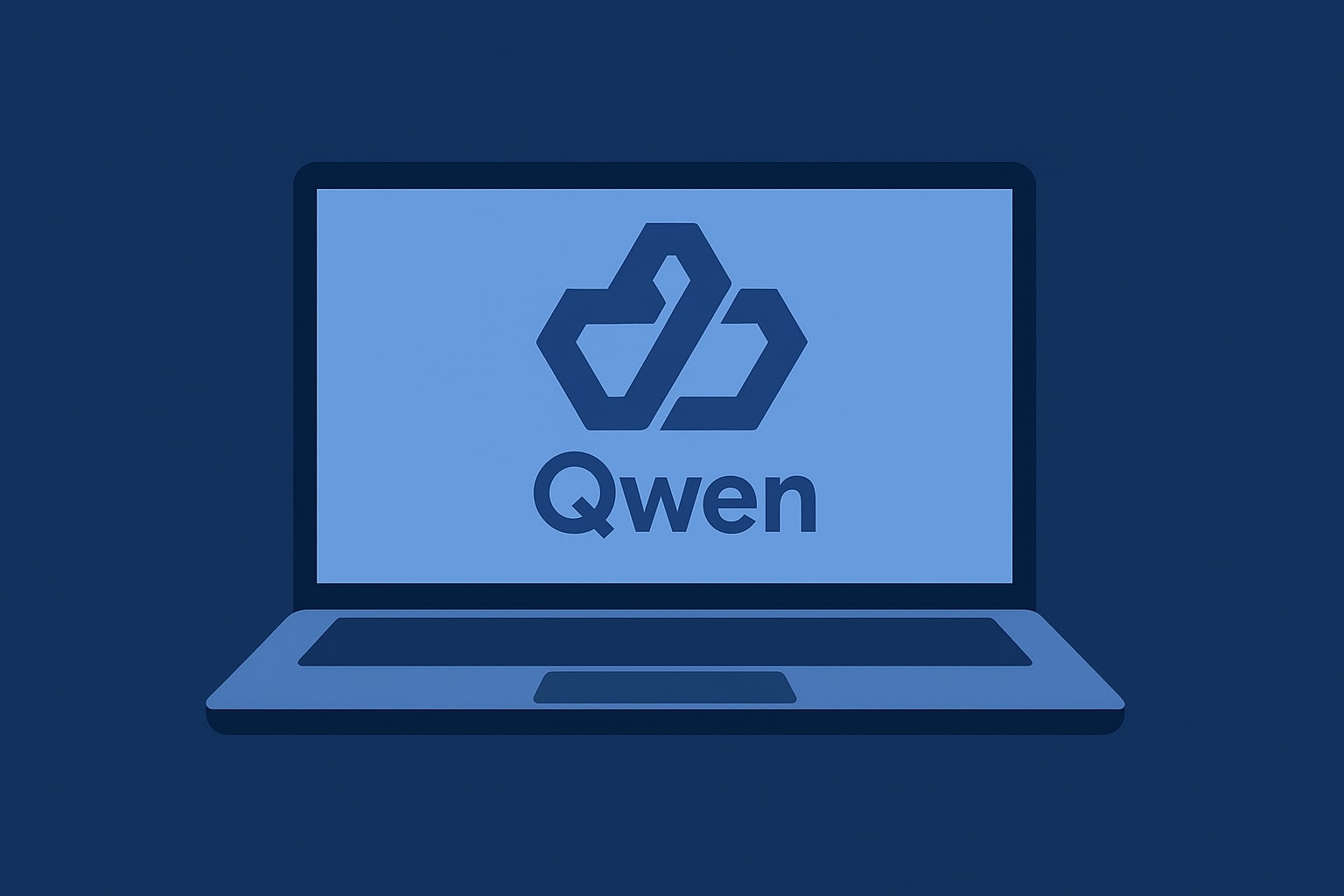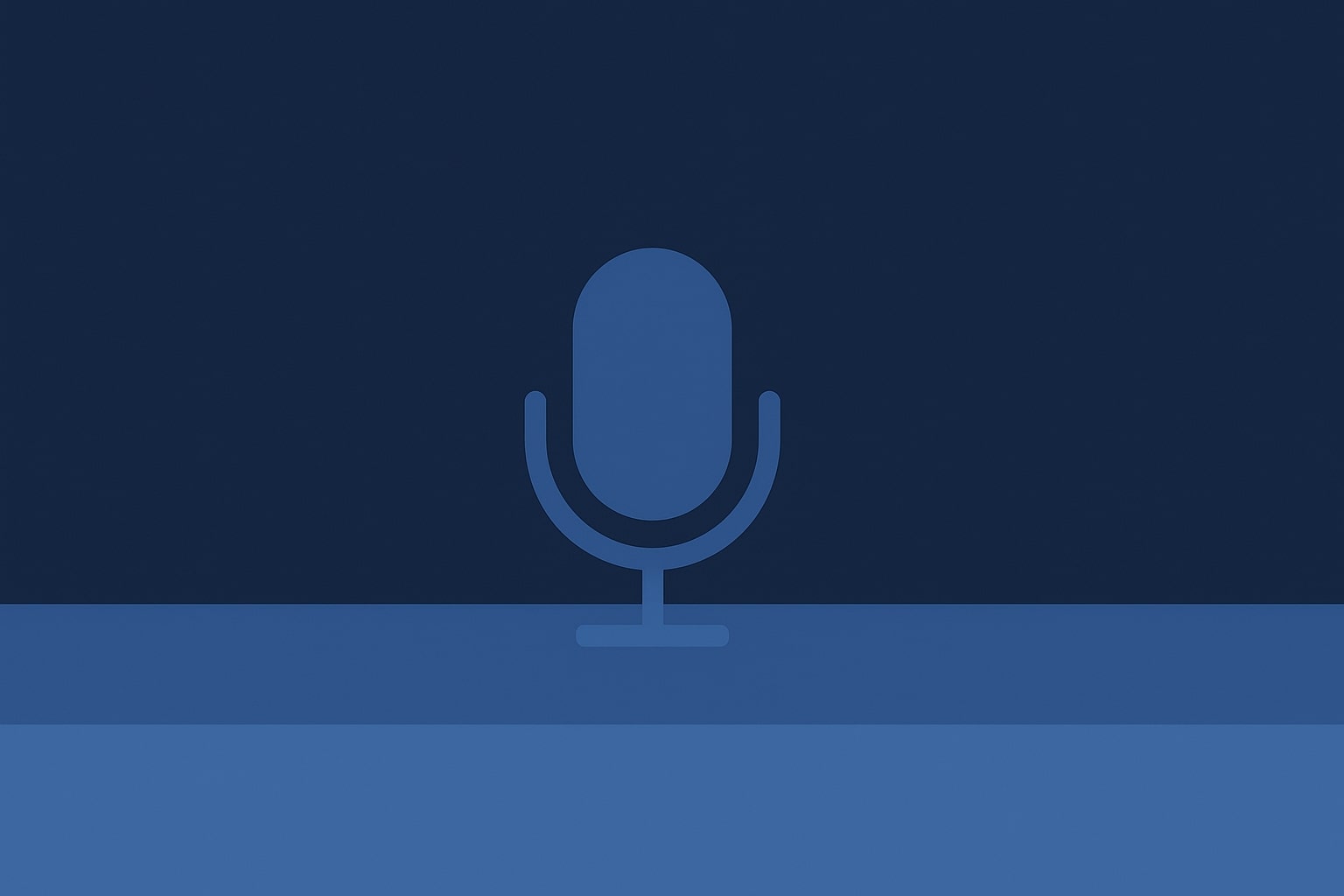Running iOS apps on Windows might initially seem challenging since Apple keeps its system locked down. But whether you’re a developer wanting to test your iOS app, a gamer looking for a bigger screen, or just curious about iOS apps, there are some ways to make it work on your PC.
Some tools let you simulate or mirror iOS, but they often have downsides, like no access to the App Store or slow performance. That’s why many developers choose cloud-based Mac rentals through providers like Rentamac. With this, you get full access to Xcode and iOS simulators, so you can code, test, and even publish your apps right from your Windows computer.
In this guide, we’ll review the best ways to run iOS apps on PC, compare popular tools, and show you the top method for getting solid results in 2025.
Three ways to run IOS Apps on Windows
1. Screen Mirroring Your iPhone to PC
Screen mirroring is an easy option if you want to run iOS apps on PC without getting into complicated emulators or developer tools. It lets you show and control your iPhone screen on your Windows PC in real time.
How It Works
With apps like ApowerMirror, AirDroid, or LonelyScreen, you can mirror your iPhone over Wi-Fi or USB. Once you’re connected, your iOS apps will show up on your computer screen, and depending on the app, you can interact with them using your mouse and keyboard.
Key Benefits
- Easy setup – No coding or tricky configurations needed
- Smooth streaming – Play games, watch videos, or give live demos
- Input support – Some apps let you use your keyboard and mouse
- Instant sync – All your app data stays on your iPhone, giving you real-time updates
Limitations
- You need a physical iPhone for this to work
- Not great for testing unreleased versions or compiling code
- Some mirroring apps might cause input lag or affect screen quality
Best for – Casual users, gamers, teachers, and anyone who wants to use iOS apps on a PC without dealing with emulators.
2. iOS Emulators and Simulators for Windows
If you want to test iOS apps on Windows but don’t have an iPhone, emulators and simulators might seem like a good option. These tools try to mimic the iOS experience on your PC, but how well they do this varies.
The catch is that Apple doesn’t officially allow iOS emulation on Windows. This means most tools have big limitations or are meant for specific tasks, like beta testing or checking user interfaces.
Popular Options
iPadian
This one simulates an iOS-like interface but doesn’t run the actual iOS. You can access over 300 mock apps like Facebook and TikTok. While it’s neat for people curious about iOS, it’s not great for developers. It costs about $25 for a one-time purchase.
Appetize.io
This is a cloud-based emulator you can use in your browser. You upload a .zip file of your app to preview it on a virtual iPhone. It’s mainly for developers needing a lightweight testing space. There’s a free trial, but after that, plans start at $59 a month.
Major Drawbacks
- No access to the official App Store
- Most don’t let you test on real devices or sign apps
- Performance is often limited and can be laggy
- Many aren’t good for serious development
These simulators can be helpful if you want to check out interface layouts or simple interactions. But if you’re into serious app development, you’ll need a real macOS setup.
3. The Reliable Solution: Rent a Mac for Full iOS Development on Windows
For developers, emulators and mirroring tools can only take you so far. If you want to test iOS apps on Windows and get them ready for the App Store, you’ll eventually encounter problems. That’s where Rentamac.io steps in.
If you’re looking for a complete walkthrough, here’s how to develop iOS apps on Windows using a remote Mac.
What Does Rentamac Offer?
Rentamac gives you quick access to a real macOS setup in the cloud – right from your Windows PC. You can connect to a dedicated Mac that supports all the tools you need for iOS development, including:
- Xcode and the latest SDKs
- iOS simulators and testing on actual devices
- App Store provisioning and signing
- Command line tools, Git, and CI/CD workflows
Key Features
- Full access to a real Mac – no emulators, no workarounds
- Install and run Xcode, React Native, Flutter, or Unity
- Push code via GitHub/GitLab, pull it on your Mac, and keep going in Xcode
- Run simulator builds or deploy directly to iPhones (using your Apple ID)
- Works with tools like Codemagic, Fastlane, and TestFlight
Who Is It For?
- App developers who want to build, test, and submit to the App Store
- QA testers needing to run builds on different devices or iOS versions
- Freelancers and agencies without Apple hardware
- Windows-first teams working on cross-platform apps
Unlike simulators or mirroring tools, Rentamac provides a legal, Apple-compliant environment for building and shipping real iOS apps.
Which Method Is Right for You?
Not all ways to run iOS apps on Windows are the same. Some work well for casual users, while others are better for development and publishing. Here’s a simple comparison to help you pick the right option based on what you need:
Use Case | Recommended Method | Tool |
Full iOS app development | Remote Mac | Rentamac.io |
Playing iOS games on PC | Mirroring | ApowerMirror, AirDroid, LonelyScreen |
Checking out iOS interface | Simulator | iPadian |
Quick testing in a browser | Cloud emulator | Appetize.io |
As you can see, Rentamac.io is the only option that meets all your development needs, allowing you to code, test, and submit your iOS app from your Windows machine easily.
Conclusion
If you want to run iOS apps on a Windows PC, you have a few options, yet which one works best for you really depends on what you’re trying to do.
- For playing games or showing apps, mirroring tools like AirDroid, ApowerMirror, or LonelyScreen will help you out.
- If you’re interested in how iOS looks and feels, simulators like iPadian are easy to check out.
- For simple testing in a browser, Appetize.io is a solid choice for quick previews.
- But if you’re actually developing or testing real iOS apps, you’ll need a Mac. Rentamac.io lets you access one from your Windows PC right away.
Whether you’re working alone or with a team, Rentamac.io is a straightforward way to build and test iOS apps on Windows – no tricks, just real results.
Ready to start your iOS development? Rent a Mac today at Rentamac.io.
FAQs
- Can I install iOS on a Windows PC?
You can’t install iOS on a Windows PC since it’s designed only for Apple hardware. But you can run iOS apps on Windows using simulators, mirroring tools, or renting a cloud-based Mac from providers like Rentamac.io.
- Are there free iOS emulators for PC?
Yes, there are some options like Appetize.io (which has a free trial) and iPadian (a one-time paid download). Remember that most free emulators don’t actually run iOS apps from the App Store – they mainly mimic the interface.
- What’s the difference between an emulator and mirroring?
Emulators create an iOS-like setup where you can run or test apps. Mirroring allows you to display your iPhone’s screen on your PC so that you can see and control the apps on your phone.
Mirroring is great for gamers and everyday users, whereas emulators are more for simple UI tests, not full app development.
- Can I use Xcode on Windows?
Not directly. Xcode is only available on macOS. If you want to use Xcode on a Windows PC, you’ll need to rent a Mac in the cloud to access macOS. This is what Rentamac.io offers, making it easy to develop iOS apps from your PC.
- How do developers test iOS apps on a PC?
Most developers usually:
- Write code on Windows using tools like React Native or Flutter
- Upload it to GitHub/GitLab
- Use a cloud Mac (like Rentamac.io) to run Xcode, test on simulators, and deploy to TestFlight or the App Store. Learn more about how to test iOS apps on Windows the right way.
This method keeps everything in line with Apple’s development rules.