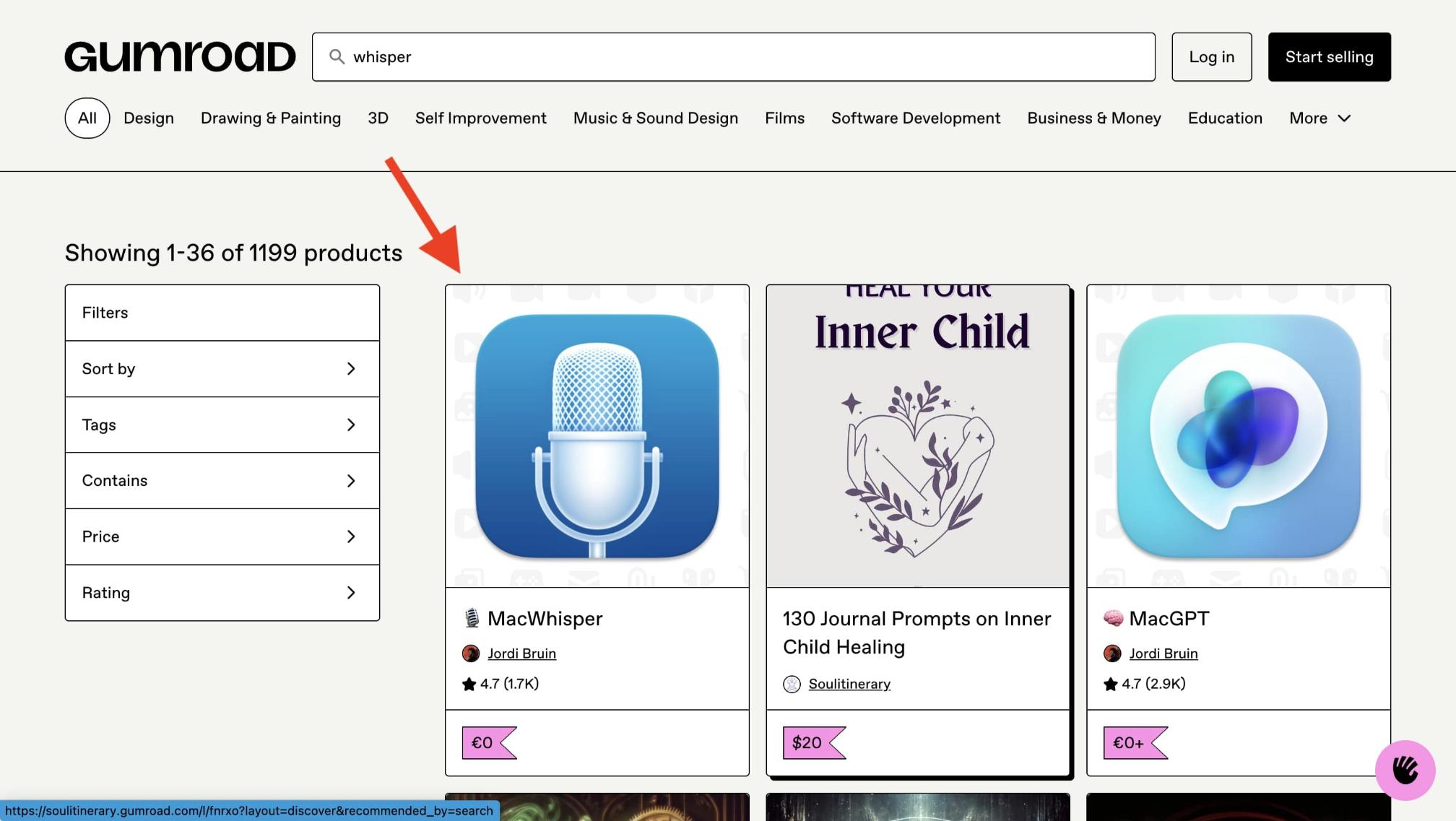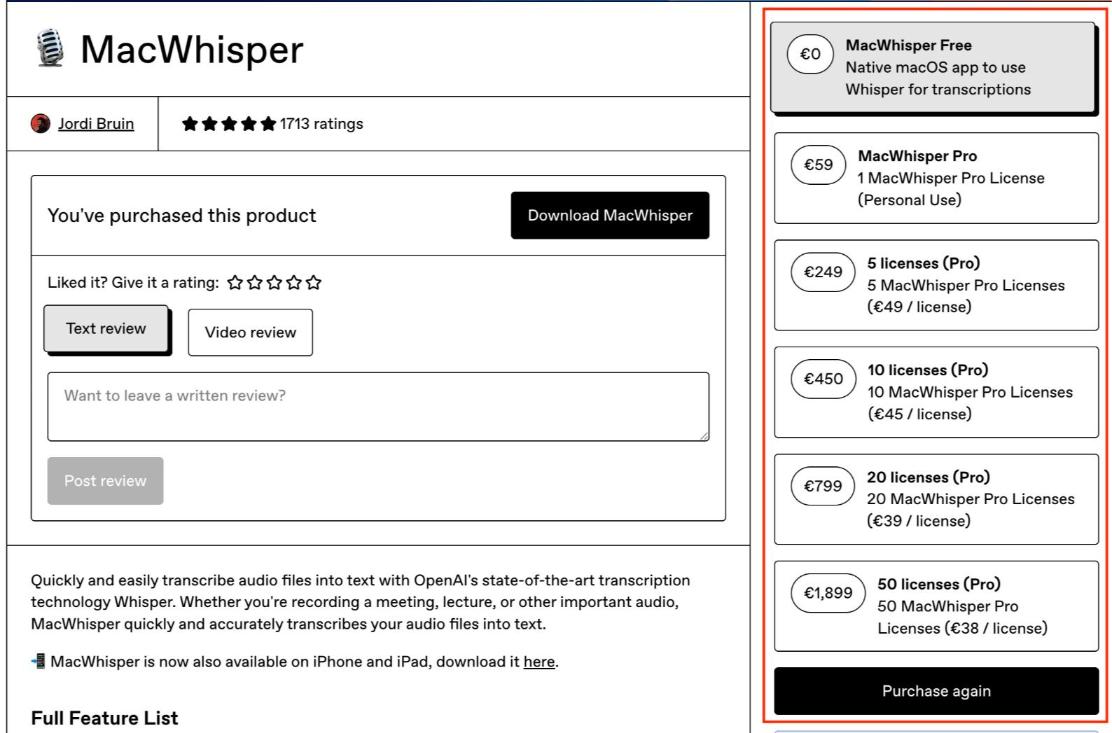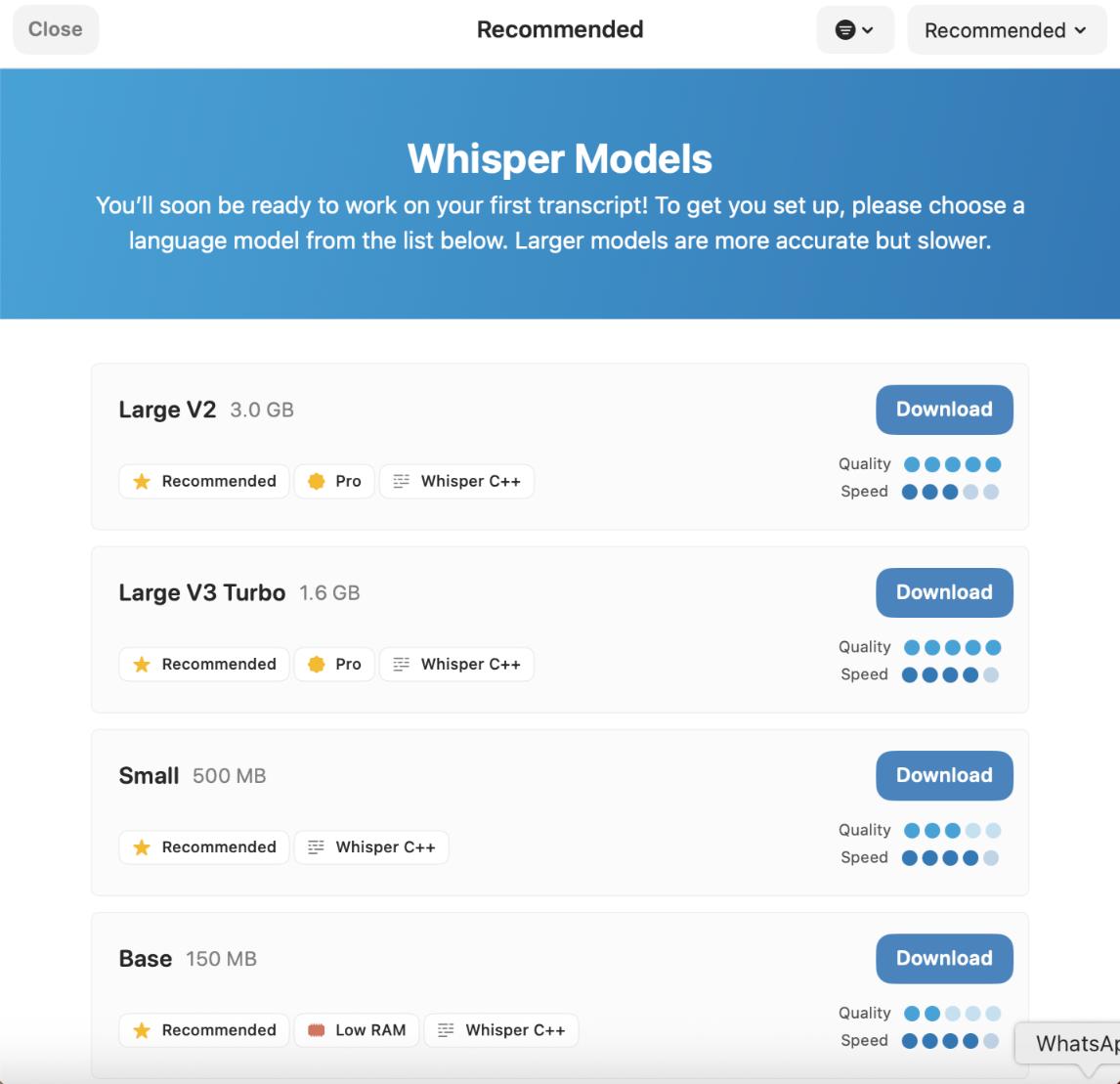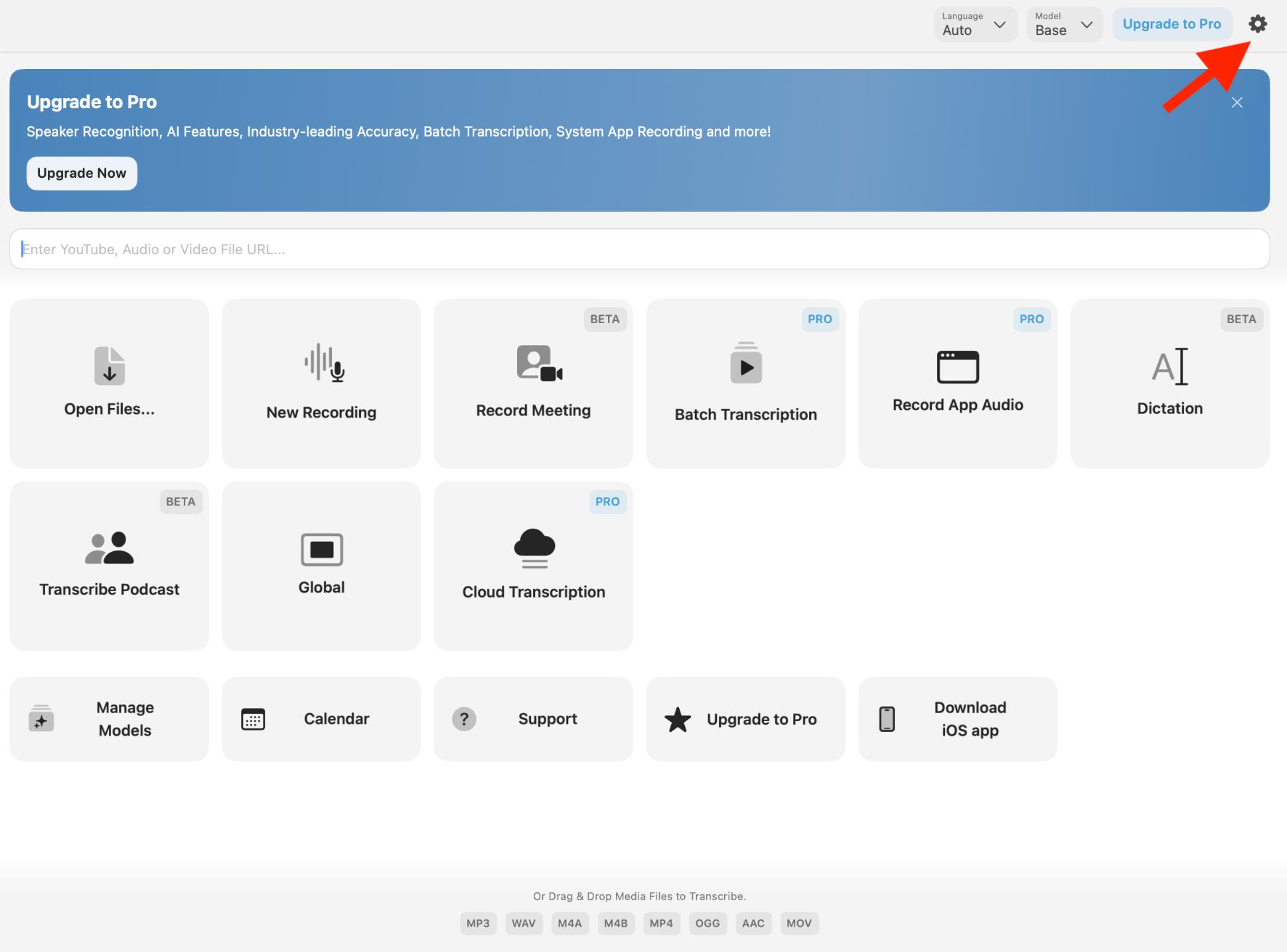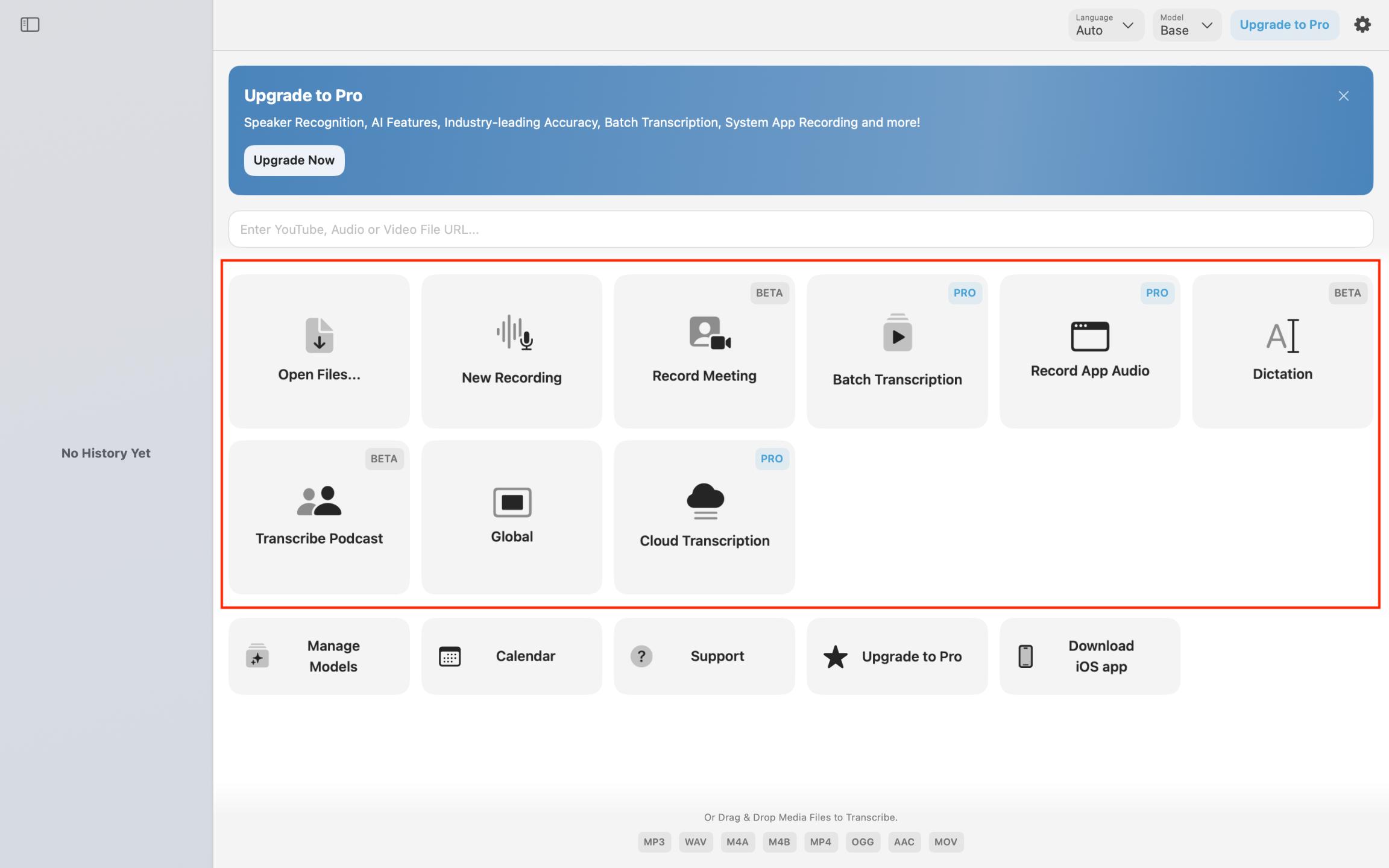Whisper is a speech-to-text model created by OpenAI that you can use for free. With MacWhisper, you can easily run Whisper right on your Mac without worrying about subscriptions. Thanks to the straightforward Whisper Mac setup, you can start transcribing audio in just a few minutes, even if you’re new to this.
What is Whisper?
Whisper is an AI tool that turns spoken words into text. It’s been trained on a ton of audio from different languages, which helps it recognize various accents and deal with background noise pretty well.
The cool part? You can easily install Whisper on your Mac with apps like MacWhisper. Since it works right on your computer, your audio files stay private, and you don’t have to upload anything online.
Tools You Need: MacWhisper App
To run Whisper on your Mac, check out MacWhisper. It’s an easy-to-use app that turns the Whisper model into something anyone can work with, with no tech skills needed.
- It’s made for macOS and runs smoothly right from the start.
- Supports different Whisper models (Tiny, Base, Small, Medium, Large).
- It works great with Apple Silicon hardware.
- Simple drag-and-drop interface for your audio files.
- Works entirely offline after setup, so your data stays private.
You can get MacWhisper directly from Gumroad.
How to Run Whisper on Mac, Step-by-Step
To run Whisper on your Mac, follow these easy steps:
- Visit Gumroad, download, and install Whisper on your Mac.
- Open the app and proceed to the model downloader section.
- Pick a Whisper model from the list and download it.
- Load the model and run it locally.
Let’s break down each of these steps.
Step 1: Visit Gumroad
First, visit Gumroad and search for Whisper. You should choose this option from the list:
If you want it to run well, it’s best to use a Mac with Apple Silicon (like M1, M2, M3, or M4). While it can work on Intel Macs, they may struggle with larger models or longer audio files. Having at least 8GB of RAM will help it load models quicker and create audio files more smoothly.
You’ll be offered several options like MacWhisper Free, Pro, and options with 5, 10, 20, and 50 licenses: pick the one that works best for your needs:
After you’ve made your decision, move forward and install Whisper.
Step 2: Open the App and Load a Whisper Model
Once you have it installed, go ahead and open the app. You’ll see an interface with a few options, and this is what will pop up if you’ve installed MacWhisper Free, for instance:
Whisper will automatically download the model you select and install it for you, with no technical steps required.
Step 3: Adjust Settings (Optional)
Before you start transcribing, you can adjust a few parameters from the settings:
- Language: You can let Whisper figure it out or pick the language yourself.
- Output format: Choose how you want to save your transcripts, like TXT, SRT (for subtitles), or CSV.
Timestamps: You can add timestamps for subtitles or detailed timing in your transcript. - Speaker separation (Pro): This helps to tell different speakers apart.
Step 4: Start Transcribing
Once you have Whisper all set up, there are a few options presented to start transcribing based on your needs.
Just pick your input source and hit Transcribe. Everything gets processed right on your Mac, so your files stay private and safe.
Why Run Whisper Locally on Your Mac?
Full control over your model – Your data stays right on your Mac.
No ongoing fees – You won’t deal with API costs or subscriptions.
Privacy – You don’t have to worry about uploading private recordings to other servers.
Optimized hardware – Macs with Apple Silicon will run AI models smoothly.
Cost-effective – After the initial setup, you can transcribe as many files as you want without extra costs.
With the power of Apple Silicon, your Mac can do real-time transcription offline, which is perfect for journalists, researchers, podcasters, or anyone who needs secure speech-to-text processing. Thanks to Apple Silicon’s ability to handle complex AI models, including large language models like Whisper and other LLMs running on Mac, you can run advanced AI tools fully offline.
Conclusion
With just a few simple steps, you can fully set up Whisper on your Mac and start transcribing high-quality audio locally with Whisper. It’s perfect for everything from interviews and meetings to podcasts and notes, and the best part is you can do it all offline.
You don’t need any coding skills or tricky installations, and your privacy is safe since everything happens on your Mac. With the added benefit of being optimized for Apple Silicon, you can expect your transcriptions to be fast and accurate, even for lengthy recordings.
FAQs
- Can I run Whisper on any Mac?
Whisper works on all Macs, but is best on Apple Silicon Macs (M1, M2, M3, M4) as they’re faster and more stable with the larger models. Intel Macs can run the smaller models like Base or Small, but they might be slower, especially with long or high-quality recordings.
- Do I need technical skills to use MacWhisper?
Not at all, you don’t need to know anything technical. Whisper takes care of downloading models, updates, and processing automatically. Just install the app, pick your model, and drag in your audio files. The rest is done for you.
- Is Whisper completely free?
Yes, the Whisper model is open-source and free to use, with paid versions. MacWhisper has a free version that includes most basic transcription features, along with a Pro version that has extra features like speaker recognition, batch processing, and faster handling with Pro models.
- Is my data safe?
Absolutely. With Whisper, all your transcription happens right on your Mac. Your audio files are never sent to any external servers or third parties, making it a great option for sensitive recordings.