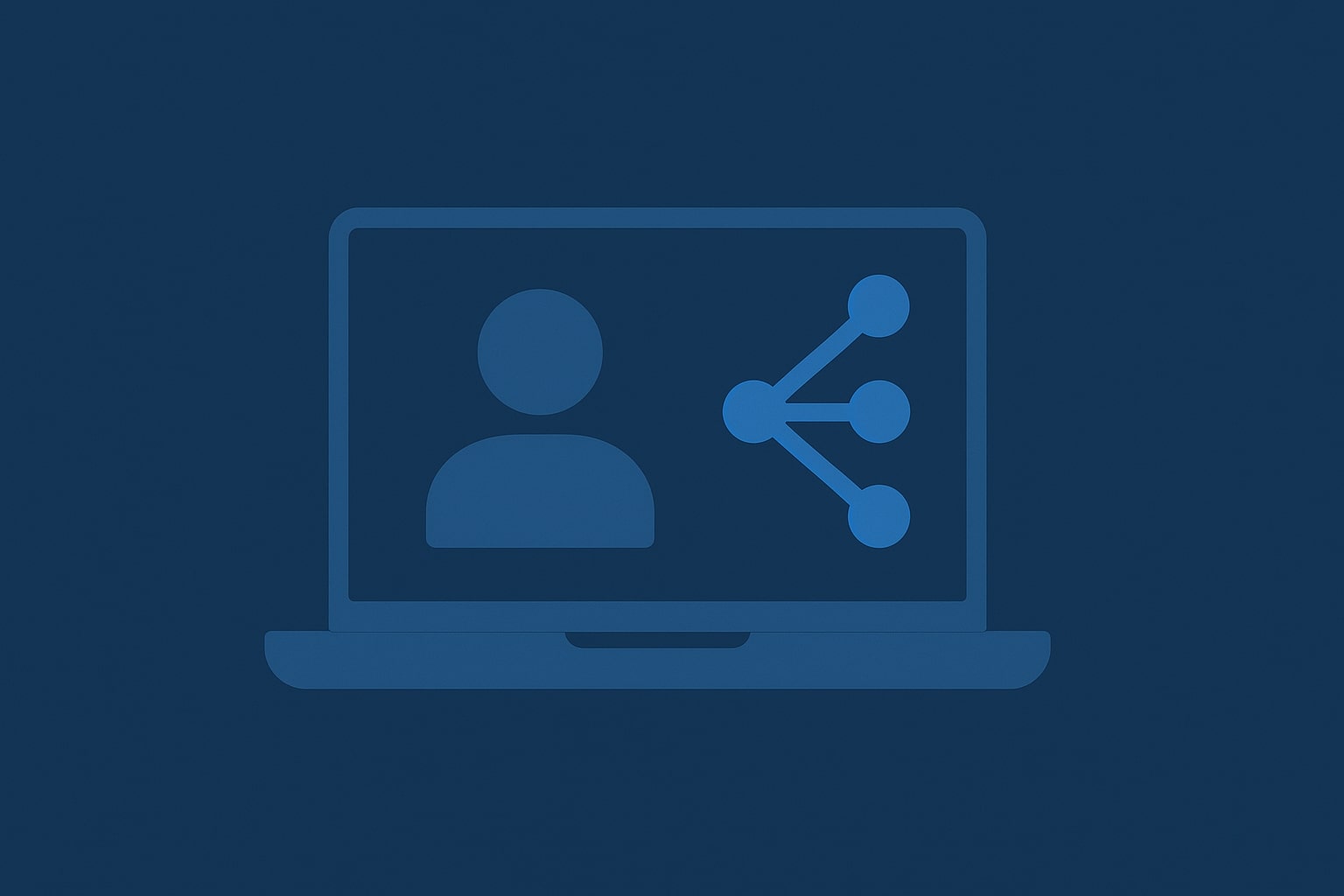Phi-4 is a new open-source language model made for creating quality text. The exciting part is that you can run Phi-4 right on your Mac using LM Studio – no need for tricky setups or subscriptions.
Thanks to the simple Phi-4 setup, even beginners can have it going in just a few minutes.
What is Phi-4?
Phi-4 is a compact and efficient large language model made by Microsoft. Even though it’s smaller than some of the big models out there, it does a great job with a variety of tasks like writing, summarizing, answering questions, and even generating code.
The best part? You don’t need to be online all the time or rely on other servers to use it. Phi-4 works completely offline, so your data stays private and you have control over how you use the AI. With Apple Silicon chips (M1, M2, M3, M4), your Mac can easily handle Phi-4’s workload even when running locally.
Tools You Need: LM Studio
LM Studio is a reliable choice if you want to run Phi-4 on your Mac. Like other local LLM Mac setups, this app makes it simple to download, manage, and run various large language models right on your computer.
Here are some features of LM Studio:
- Works well with Apple Silicon (M1, M2, M3, M4)
- No internet needed after you set it up
- Comes with a built-in model downloader, including Phi-4 and others
- Easy to use – no coding or terminal needed
- Free to download and install
You can get LM Studio from lmstudio.ai, and we’ll guide you through the setup steps below.
How to Run Phi-4 on Mac, Step-by-Step
- Download and install LM Studio on your Mac.
- Open the app and go to the Discover section.
- Search and download the selected Phi-4 model from the list.
- Load and run the model locally.
The Phi-4 Mac setup only takes a few quick steps. Let’s go through them one by one.
Step 1: Download LM Studio
To install Phi 4 on your Mac, you’ll first need to download LM Studio and set it up. The installation is quick and only takes a few simple steps.
You can get LM Studio from their official website:
Step 2: Open the App and Load the Phi-4 Model
When you open LM Studio on your Mac, you might see a welcome tutorial. You can just skip it and jump right into using Phi-4. Once you’ve set up LM Studio, just click the magnifying glass icon on the left to search for and download the Phi-4 model.
Type phi-4 into the search bar, and LM Studio will bring up a bunch of results, including:
- phi-4 (GGUF, 14B) – the latest main version from Microsoft.
- Some mini versions of phi-4 that are optimized for lighter setups.
Make sure to check the model sizes and hardware suggestions. The full Phi-4 model is around 7.93 GB, and you’ll need more RAM to run it smoothly. If you have an entry-level Apple Silicon Mac (like the M1 or M2), it might be better to go with the smaller versions, like Q3_K_L.
On stronger devices (such as M2 Pro or M3 Max), you can run the full model without any issues.
Once selected, click Download to proceed.
Step 3: Adjust Settings (Optional)
Before you start creating text, LM Studio lets you tweak some settings to adjust how Phi-4 operates:
- Context length – this decides how much text Phi-4 can handle at a time
- Temperature – this controls how creative or straight-laced the output is
- Top-k / Top-p – these affect the variety of responses you get.
- Token limit – this sets the maximum amount of text that can be generated in one go.
Most users find the default settings to be just right, but feel free to play around with these options to get the type of responses you want.
Step 4: Start Generating Text
After you install your model and set everything up:
- Type your prompt in LM Studio.
- Then, hit Generate.
- Phi-4 will give you a response right away, and it works offline.
Once you’ve done the initial setup, you don’t need the internet to generate text.
Why Run Phi-4 Locally on Your Mac?
There are some real perks to running Phi-4 on your own machine:
- Complete control – you can use the model however you want without any outside rules.
- Better privacy – since your data stays on your Mac and isn’t sent to anyone else.
- Optimized for Apple Silicon – it runs smoothly if you’ve got an M1, M2, M3, or M4 chip.
- Save on costs – There are no ongoing subscription fees once you have it installed.
- Offline access – You can work offline and create text even without the internet.
Thanks to the strong AI features in Apple Silicon, your Mac can easily handle Phi-4 without the need for extra hardware.
Conclusion
Setting up Phi-4 on your Mac is simple, and you don’t need to be a tech whiz. After installation, you’ll get to use one of the best compact open-source LLMs out there, and the best part is that it works totally offline and keeps your data private.
FAQs
- Can I run Phi-4 on any Mac?
Phi-4 works best with Apple Silicon Macs (like M1, M2, M3, M4). It might have some issues on Intel Macs when using LM Studio.
- Do I need coding skills to install Phi-4?
Not at all! LM Studio takes care of the installation with a user-friendly interface.
- Is Phi 4 free to use?
Yes, Phi 4 is open-source, and you can download it for free. Just make sure you have enough storage and memory for it to run smoothly.