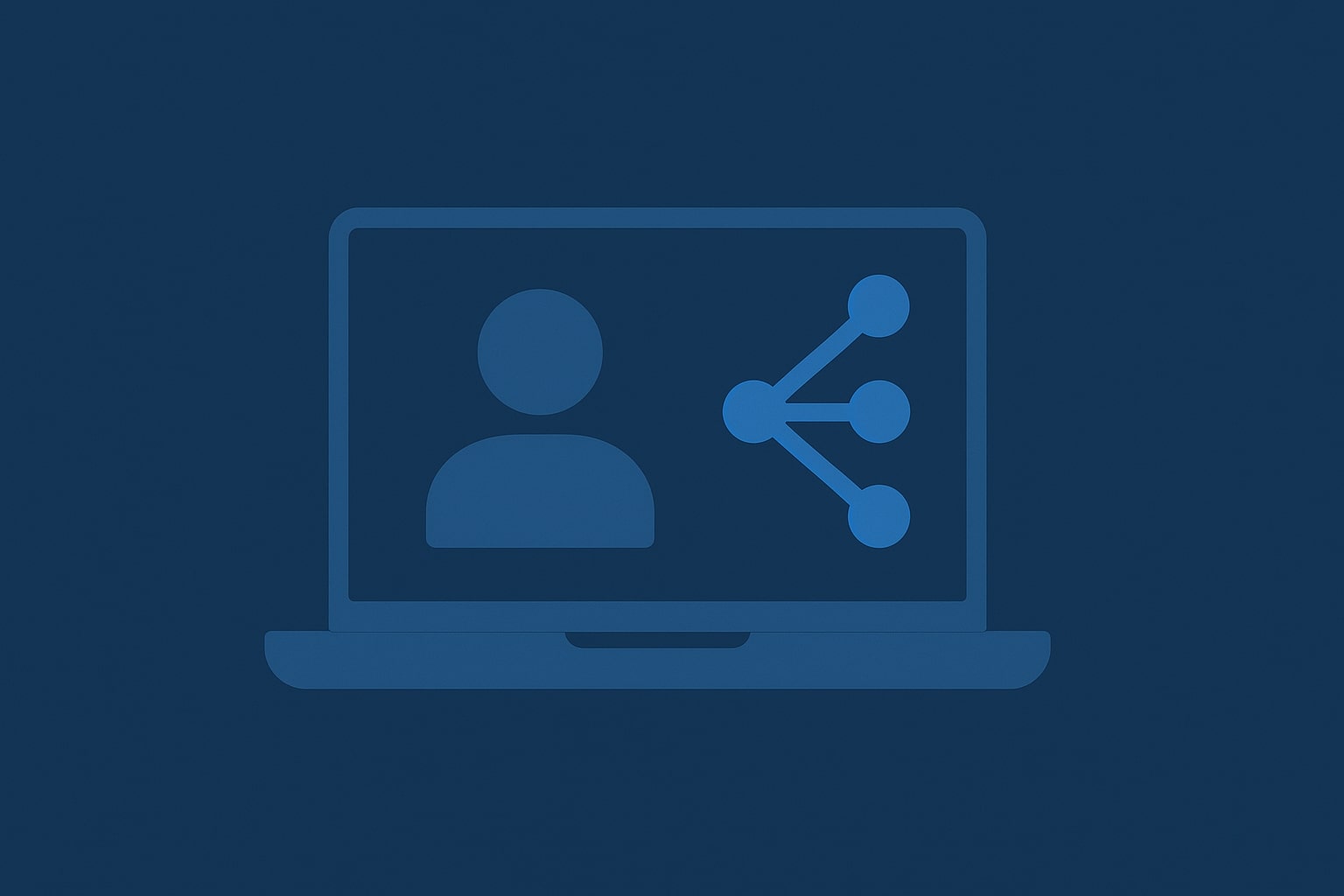Whisper is a free speech-to-text tool made by OpenAI. It works without an internet connection, keeps your data private, and provides great transcriptions – ideal for creators, students, researchers, or anyone dealing with audio.
In this guide, we’ll show you how to install Whisper on Mac, PC, or a rented cloud machine, use MacWhisper to run it locally, and get fast, private transcriptions without paying a subscription. No coding skills needed.
What is Whisper and Why Run It Locally?
Whisper is an AI that turns speech into text. It’s been trained on different languages, accents, and real-world sounds, making it good at picking up voices even in noisy places and with multiple speakers.
What sets Whisper apart from cloud transcription tools is that it works offline, right on your device. This means:
- Your files stay private.
- You don’t need to be online to use it.
- You don’t have to worry about usage limits.
With apps like MacWhisper, getting Whisper up and running on your computer is easy and fast.
Why Should You Run Whisper on Your Mac?
Here are the main perks of using Whisper on your own computer or a remote macOS setup:
- Privacy-focused – Your audio stays on your device, no online sharing.
- Works offline – Transcribe audio wherever you are, even without Wi-Fi.
- No extra costs – You won’t deal with subscriptions or pay-per-use fees.
- Great performance – Runs smoothly on modern CPUs and Apple Silicon.
- Easy to set up – You don’t need to know command-line stuff to use Whisper.
If you deal with interviews, podcasts, meetings, or lectures, using Whisper locally gives you more control, better security, and quicker results without needing any tech skills.
Want to skip hardware purchases? Rentamac.io lets you rent Mac minis with Apple Silicon for Whisper and other AI tools.
Best Tool to Run Whisper Locally: MacWhisper
MacWhisper makes it super easy to use Whisper without all the tech fuss. It’s a straightforward app you can download, featuring a simple interface.
Why Choose MacWhisper?
- Runs on your device, so you don’t need to rely on the cloud.
- Supports all Whisper model sizes.
- Lets you pick from different output formats – .txt, .srt, .csv.
- Has timestamping and speaker separation (available in Pro version).
- You can get both Free and Pro versions directly from Gumroad.
Whether you have your own Mac or are using a Mac mini, you can get started in just a few minutes.
How to Run Whisper Locally, Step-by-Step
To run Whisper, follow these easy steps:
- Visit Gumroad, download, and install Whisper on your computer.
- Open the app and proceed to the model downloader section.
- Pick a Whisper model from the list and download it.
- Load the model and run it locally.
Step 1: Visit Gumroad
First, visit Gumroad and search for Whisper. You should choose this option from the list:
Now, you can download the version of MacWhisper that fits what you need. Here’s what you’ve got:
Once you download it, just install it like any other Mac app by dragging it to your Applications folder and then opening it. If you’re using a remote Mac mini from Rentamac.io, you can follow the same steps just as if the machine were yours.
Step 2: Open the App and Choose a Whisper Model
When you open MacWhisper for the first time, it will prompt you to download a Whisper model. There are a few options available based on size and performance:
Just choose the model you prefer, and MacWhisper will take care of the download and installation for you.
Step 3: Adjust Settings (Optional)
Before you kick off your first transcription, you can fiddle with some settings:
- Language – You can let it auto-detect or choose your language (like English, Spanish, or French).
- Output Format – Save your transcript as .txt, .srt (for subtitles), or .csv.
- Timestamps – You can add time markers if you want to sync or create subtitles.
- Speaker Separation (Pro only) – If you have different speakers in your audio, this will help detect them automatically.
The default settings are good for most people, but you can play around with them if you like!
Step 4: Start Transcribing
Once you have Whisper all set up, there are a few options presented to start transcribing based on your needs.
Just pick your input source and hit Transcribe. Everything gets processed right on your Mac, so your files stay private and safe.
Why Run Whisper Locally
Running Whisper on your own machine is quick, private, and gives you total control – no internet, cloud services, or paid APIs needed.
Here’s why it makes sense:
- Good performance – Whisper works well on devices with decent CPU and RAM. Whether you’re using your own hardware or renting a Mac mini, you can transcribe long files fast and accurately.
- Simple setup – With MacWhisper, you don’t need to mess with Python, Docker, or command-line tools. Just install the app, drop in your audio, and start transcribing – no tech skills required.
- Quiet – Devices like Mac minis stay cool and silent, even when handling large Whisper models. Less noise means you can concentrate better.
- Portable – You can run Whisper from anywhere. Whether you’re on a laptop or connecting to a Mac mini remotely, your workflow stays the same – great for people on the go or remote teams.
- Budget-friendly – Running Whisper locally, especially on a rented Mac mini, is way cheaper than relying on subscription services.
No matter if you’re a journalist, researcher, content creator, or student, running Whisper locally gives you speed, security, and flexibility – plus you keep your data secure and avoid extra fees.
Real-World Cases to Use Whisper Locally
Whether you’re working on a project or just handling everyday tasks, Whisper is a great addition to your routine.
Here are some practical ways to use it:
- Interview transcription – Turn recorded interviews into clear text, perfect for journalists, podcasters, and researchers.
- Meeting notes – Record your team discussions and easily create transcripts to keep track of projects.
- Lecture and class notes – Students can record lectures and quickly get transcripts to help with studying.
- Podcast production – Create accurate transcripts for accessibility or show notes.
- Multilingual support – Transcribe and translate over 90 languages without sending data online.
- Voice memo cleanup – Turn your spoken ideas, reminders, or brainstorms into organized text.
Running Whisper on your computer means your audio stays private, and you get quick results without depending on any outside service.
Minimum Hardware Requirements for Running Whisper Locally
You can run Whisper on most modern computers, but how well it works really depends on your hardware. This is especially true if you’re dealing with bigger audio files or using high-accuracy models.
Here are the minimum specs you’ll need:
- CPU:
- A modern multi-core processor is a must.
- For Mac, the Apple Silicon M1, M2, or M3 would be great.
- For PCs, look at an Intel i7 or AMD Ryzen 7 or better.
- RAM:
- 8 GB for smaller Whisper models.
- If you want to handle larger files smoothly, go for 16 GB or more.
- Storage:
- Make sure you have at least 5 to 10 GB of free space for models and transcripts.
- Operating System:
- You’ll need macOS for MacWhisper.
- For command-line versions, Windows or Linux will do.
PC Not Powerful Enough? Rent a Mac Mini Instead
If your PC isn’t cutting it for running Whisper, you don’t have to rush out to buy new hardware.
Rentamac.io lets you access powerful Mac minis that are great for local AI apps like MacWhisper.
With Rentamac.io, you get:
- Direct access to macOS – You’re using actual Apple hardware, not virtual machines or shared services.
- Optimized for Whisper – Perfect for handling long audio files quickly.
- Pre-tested with MacWhisper – No compatibility problems or setup hassle.
- Flexible rental plans – Choose daily, weekly, or monthly options that fit your needs.
Whether you’re transcribing podcasts or diving into multilingual research, Rentamac.io lets you use Whisper without shelling out for a new Mac.
Conclusion
You don’t have to be a tech whiz or pay for expensive services to get good speech-to-text transcription. With MacWhisper, you can install Whisper locally and start transcribing in no time.
Whether you’re making content, coding, studying, or researching, Whisper gives you fast and accurate transcription in just a few clicks. It’s private and works wherever you need it.
FAQs
- Can I install Whisper on Mac for free?
Yes! Whisper is open-source, and MacWhisper has a free version with basic transcription features.
- Do I need to code to use Whisper?
Not at all. MacWhisper is user-friendly with drag-and-drop options, so you don’t need to know any coding.
- Is Whisper accurate for non-English audio?
Absolutely! Whisper handles over 90 languages and works well even with background noise or different accents.