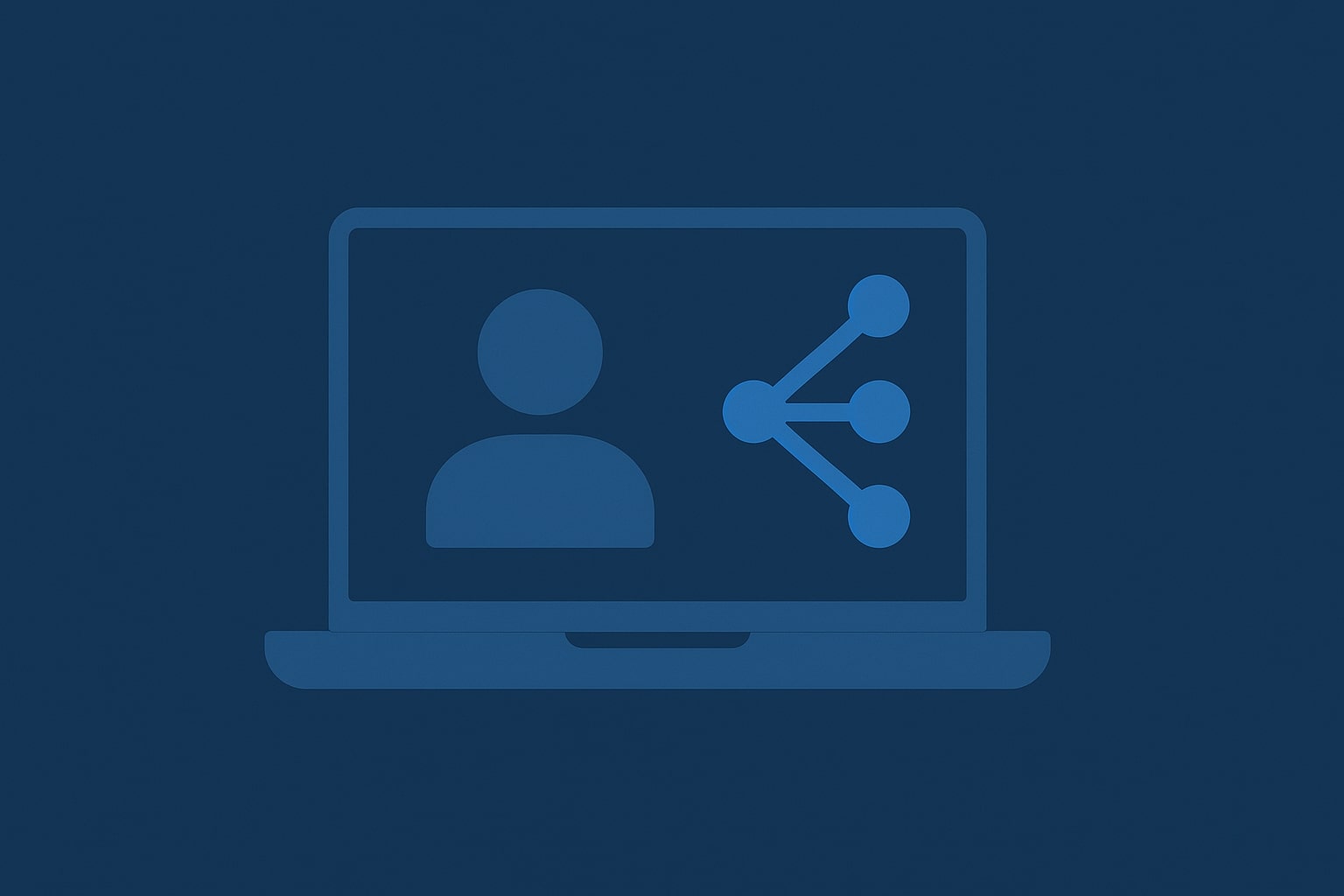Stable Diffusion is one of the most powerful tools for turning text into images. With handy apps like Draw Things, you can easily set up and run Stable Diffusion right on your own device – no need for cloud services, subscriptions, or any coding knowledge.
This guide will show you how to install Stable Diffusion on Mac, PC, or a rented cloud machine, letting you keep everything private, in your hands.
What Is Stable Diffusion and Why Use It Locally?
Stable Diffusion is a deep learning model that turns text into high-quality images. It’s great for designers, marketers, or anyone who wants to quickly bring their ideas to life.
So, why run it locally on your device?
- You keep everything private – Your prompts and images stay on your device.
- No internet needed – It works fine even when you’re not online.
- No usage limits – No waiting in line or worrying about credits.
- Faster results – Devices with strong CPU and RAM perform well.
- More creative control – You can try out custom models and make adjustments accordingly.
Running it locally gives you the speed and flexibility of a powerful image tool without the usual cloud drawbacks.
Best Tool to Install Stable Diffusion Locally: Draw Things App
If you’re looking for an easy setup, Draw Things is a great option. It’s free, lightweight, and works on both desktops and mobile devices. Whether you’re on your personal computer or using a rented machine, it makes everything simple from beginning to end.
Why Choose Draw Things?
- Works offline, no internet needed.
- Made for modern CPUs with 8-16 GB of RAM.
- You can directly download Stable Diffusion models.
- Easy to use – no coding or command line skills required.
If you want to use Stable Diffusion on a Mac without buying one, check out providers like Rentamac.io. You can access Mac minis remotely, which is a cost-effective way to run Stable Diffusion, especially if you only need it for a little while.
Next, we’ll show you how to install it step by step.
How to Install Stable Diffusion Locally, Step-by-Step
To run Stable Diffusion, follow these easy steps:
- Download and install Draw Things on your computer.
- Open the app and look for the model downloader section.
- Pick a Stable Diffusion model from the list and download it.
- Load the model and run it locally.
Let’s break down each of these steps.
Step 1: Download Draw Things
To download Draw Things: AI Art Generator, just look it up in the App Store or head to the developer’s website. Download and install it like you would any other app
If you’re on a Mac or are using a rented one, make sure it has Apple Silicon (M1–M4) and at least 16 GB of RAM for the best experience.
Step 2: Open the App and Load the Stable Diffusion Model
Once you open the app, select “Download a model via Draw Things.”
Then, look for “Stable Diffusion” and pick the version you like, such as 1.5, 2.1, or SDXL. The app will take care of downloading and installing it for you.
Step 3: Adjust Settings (Optional)
Before you generate your image, you can tweak a few settings if you want:
- Sampling Steps – More steps mean more detail in the image.
- Image Size – Pick the resolution and aspect ratio you prefer.
- Strength – This adjusts how well the image matches your prompt.
The default settings work well for beginners, but feel free to play around with them if you’re more experienced.
Step 4: Start Creating Images
You’re all set to create your images!
Just type in what you want, like “a futuristic city skyline at sunset.”
Hit Generate, and your image will pop up and save to your device.
Plus, since this runs right on your computer, everything remains private, and you don’t need Wi-Fi to make it work.
Why Run Stable Diffusion Locally?
Running Stable Diffusion on your Mac has some solid perks:
- Efficient AI performance – Modern processors and memory handle the model well.
- Easy to set up – With apps like Draw Things, you don’t have to deal with installing Python, Docker, or command-line stuff.
- Cool and quiet – Especially on M-series Mac minis or newer PCs.
- Portable and powerful – Ideal for laptops or remote Mac rentals.
- Good on battery – It lasts long, which is perfect for anyone creating on the move.
Whether you’re making art or trying out different styles, you enjoy complete privacy, control, and great performance.
Real-World Cases to Use Stable Diffusion
Once you get Stable Diffusion set up, you’ll find a ton of ways to get creative, whether it’s for work or just for fun.
- Design – You can whip up visuals for social media posts, ads, posters, or packaging without much hassle.
- Content creation – You can easily make eye-catching thumbnails, illustrations for blogs, or unique graphics.
- Prototyping – You can quickly assemble app interfaces, branding ideas, or website layouts in no time.
- Creative hobbies – you can create AI portraits, digital wallpapers, or cool avatars just for kicks.
- Education – AI-generated images can jazz up your slides, classroom materials, or any visual learning tools.
Minimum Hardware Requirements for Running Stable Diffusion
To run Stable Diffusion on your machine, you’ll need a decent setup, especially if you want to create high-res images or use advanced models like SDXL.
Here are the basic specs you’ll need:
- CPU – A modern multi-core processor
- RAM:
- 8 GB for basic models like SD 1.5
- 16 – 32 GB or more for SDXL and high-res outputs
- Storage – 10 – 20 GB of free space (models and outputs can take up some room)
- Operating System:
- macOS (Apple Silicon is preferred for Draw Things)
- Windows/Linux
- GPU (optional but useful) – A discrete GPU (like NVIDIA 20XX/30XX series or something similar) can help with performance on non-Mac computers.
If your PC doesn’t hit these specs, especially for RAM or CPU, you might experience slow performance or the app may not work at all.
PC Not Powerful Enough? Rent a Mac Mini Instead
If your current PC isn’t cutting it for running Stable Diffusion smoothly, especially when you need higher-quality outputs or are working with more complex models like SDXL, you don’t have to spend a fortune on a new machine.
Rentamac.io gives you access powerful Mac minis remotely, perfect for creative tasks like image generation.
Here’s what you get:
- Real Mac hardware – You’ll be using an actual Mac mini with macOS, not some emulator.
- Great performance – Mac minis with Apple Silicon are designed for AI work and can handle models like Stable Diffusion easily.
- Ready to use – Tools like Draw Things are set up for you. Just log in and start creating.
- Flexible pricing – Choose from daily, weekly, or monthly rates based on what you need.
- Private access – You have your own dedicated setup, so no sharing resources or waiting in line.
This is a great way to get top-notch AI performance without the hefty price tag of buying a Mac.
Conclusion
If you’re into creative projects or want to explore AI art, setting up Stable Diffusion on your device is a smart move. With tools like Draw Things, you don’t need to be a tech whiz – just a capable device.
If you’re set on installing Stable Diffusion on Mac or another compatible device, start with this guide and enjoy full creative freedom.
Looking for a powerful Mac but don’t want to buy one? Consider renting a high-performance Mac mini from Rentamac.io. It’s perfect for local AI image generation.
FAQs
- Can I install Stable Diffusion on Mac, Windows, or Linux?
Yes! Draw Things works well on macOS and iOS. If you’re using Windows or Linux, you can check out Rentamac.io’s solution to obtain a dedicated Mac in the cloud, or you can check out alternatives otherwise, like DiffusionBee.
- Is Stable Diffusion free?
Yes, both the Stable Diffusion models and the Draw Things app are free to use.
- Do I need to code anything?
Not at all! Draw Things has a straightforward setup with no coding needed.
- What are the hardware requirements?
For the best experience, it’s good to have a device with a modern CPU and at least 8-16 GB of RAM.