If you want to experiment with LLMs like Llama, Mistral, DeepSeek, or something from a million more LLMs available on Hugging Face, you need a powerful PC like a Mac and a handy app like LM Studio.
In this short guide, we’ll discuss LM Studio as the best tool to run an LLM on Mac, its key features and its benefits. We’ll also discover how to install and run LLM on Mac with the help of LM Studio.
Let’s get started!
What is LM Studio?
LM Studio is a desktop application that allows you to run LLMs locally on your PC. It is a perfect choice if you want to fine-tune an LLM on a Mac but don’t want to share data with third parties or simply love privacy.
Thanks to the handy chat interface, LM Studio works well with all Apple Silicon Macs and is easy to install and use. The integration with Hugging Face allows users to select from various models for various tasks. The app also supports an offline mode and provides a REST API that you can use to connect to your own apps and scripts.
But what is most important is that LM Studio is a great tool to install and run an LLM on a Mac allowing you to use the Mac machine learning capabilities to the fullest.
Starting with LM Studio
To run an LLM on a Mac, you first need to download LM Studio and install it on your PC. The process is very fast and takes just a few intuitive steps.
You can download LM Studio from their official site:
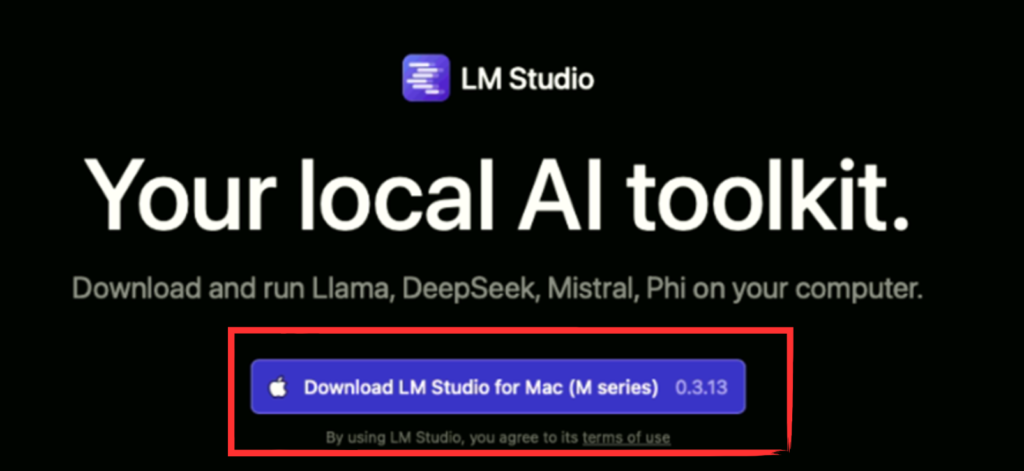
Once you run the app on your Mac, a Welcome tutorial opens, which you can skip and get to work directly with the selected LLM.

How to Install and Run an LLM on Mac with LM Studio?
Once you install and set up LM Studio, you can search and download any LLM you consider the best to work with on your Mac. Here are four simple steps:
-
- Search for the LLM you need in the LM Studio search interface
-
- Select the model you need. Pay attention to the size of the model version and choose the one compatible with your PC capabilities
-
- Load the model
-
- Run the LLM via the chat interface
Now, let’s review these steps closely.
Search for the LLM you need
LM Studio has a built-in model downloader integrated with Hugging Face. It will let you get any supported LLM to run on your Mac. To start, press the icon, as in the image:
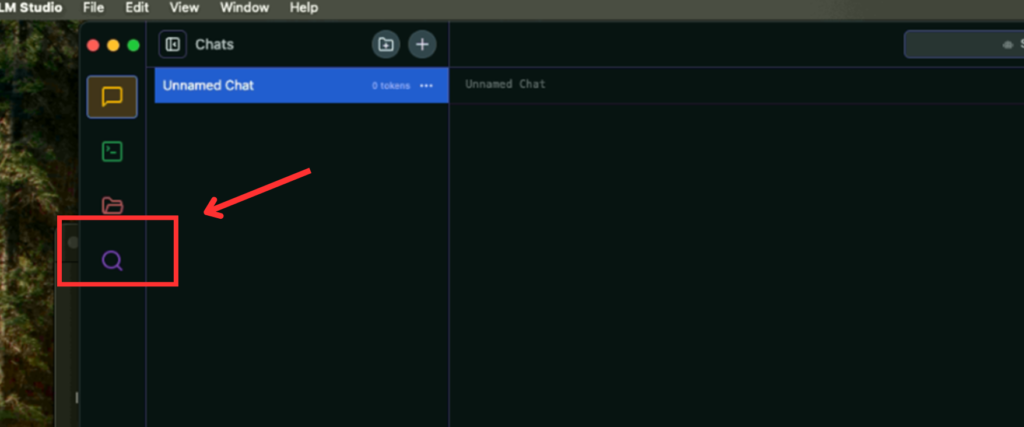
The search functionality is very flexible: You can search for models by keywords, Hugging Face URLs, or by providing a specific user/model string. Popular options like LLaMA, Mistral, or DeepSeek are all available through the search interface.
Select and download the right model version
To download the model, you should enter the model name in the search field, select the model variant from the list and press the Download button.
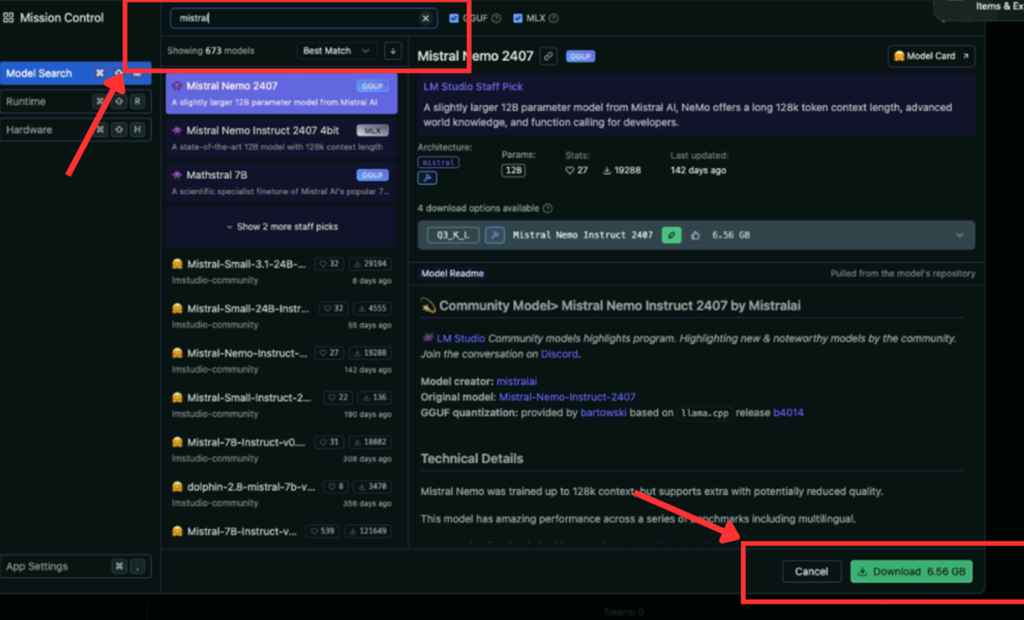
You will often see several variants of the chosen model, some with names like Q3_K_S or Q_8. These are compressed copies of the same model created for PCs with different computing capabilities.
“Q” here stands for “Quantization.” Quantization is the practice of compressing model files for the sake of memory while giving up some quality. To effectively install and run an LLM on a Mac, choose the 4-bit option or higher.
Load the model to your Mac memory
Loading a model means allocating your computer memory to accommodate the model’s weights and other parameters.
The corresponding button will appear in the Downloads window once the model download is complete.
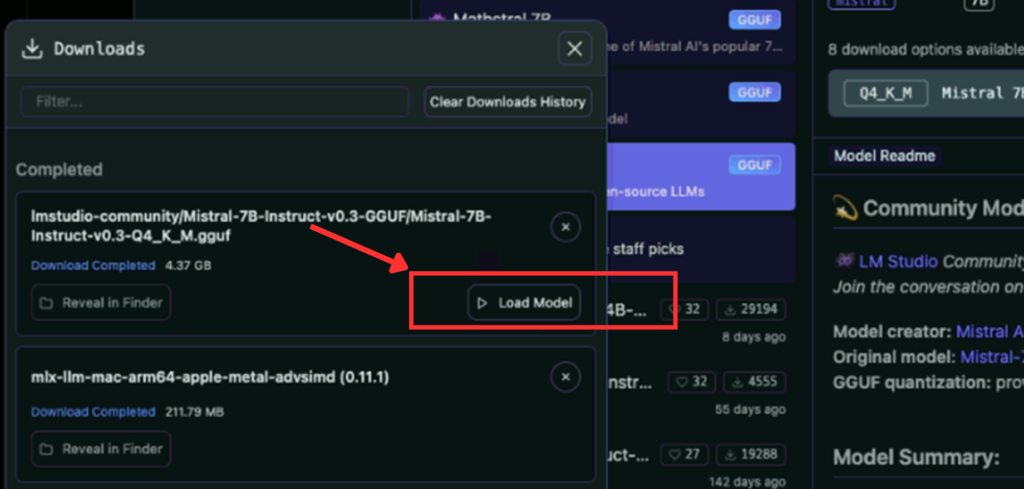
Run the LLM
Once the model is loaded, you can go to the chat and start a back-and-forth conversation to perform your tasks.
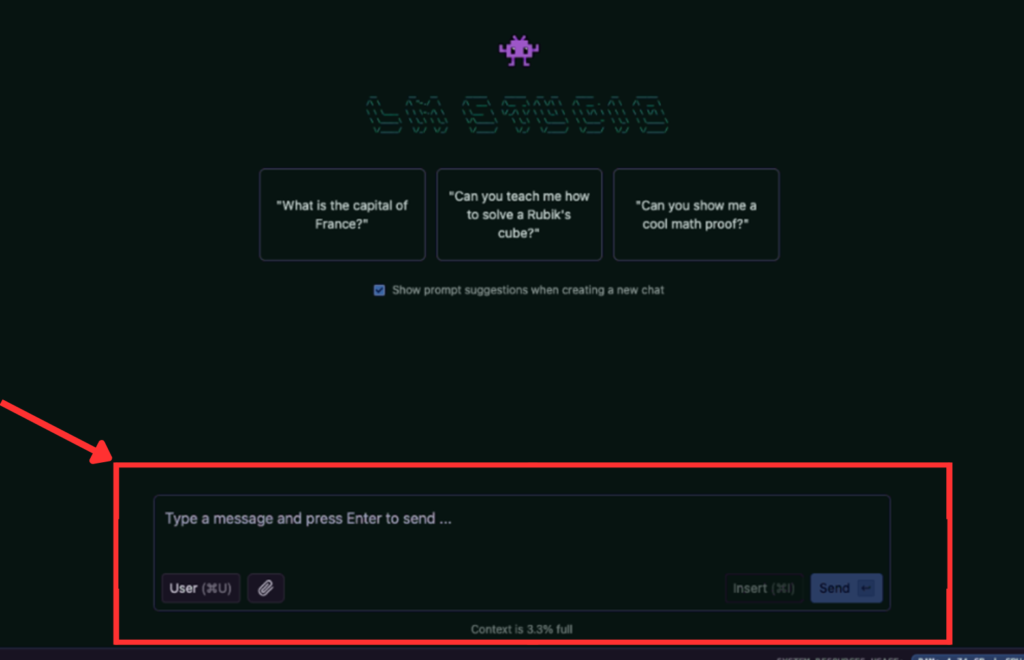
You can work with several different models, each with a separate chat thread stored in a dedicated folder.
In the chat, you give the selected model the tasks on what to do with your data via prompts.
For example, you can ask a model to extract the relevant information from documents you attach to the model. LM Studio offers a prompt template for every model to simplify this process. This feature is super handy if you need to fine-tune an LLM on a Mac for your business or study purposes.
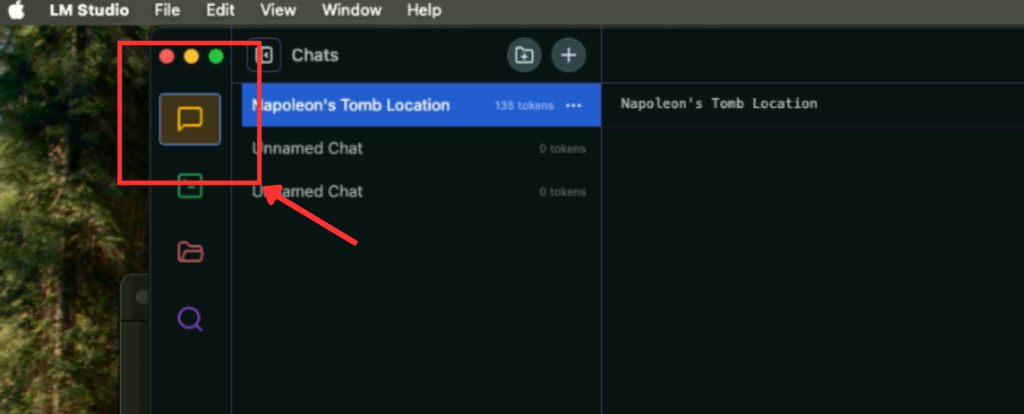
Summing up
With its intuitive and familiar chat-based interface, LM Studio is a perfect tool to install and run an LLM on Mac and fine-tune ML models for your business or study needs. LM Studio offers an intuitive interface for running models locally, complementing broader workflows around running LLMs on Mac in various environments.
Apple’s unified memory architecture and GPU acceleration make macOS especially suited for model execution, as seen in broader trends in machine learning on Mac.
When you combine LM Studio and Mac, you get everything you need: speed, quality, and ease of use since MacOS is a perfect environment to play, experiment, and innovate with LLMs.
Have a great machine learning idea but lack the computing power to bring it to life?
Renting a Mac in the cloud can be a perfect solution for you!
Our service allows you to virtually rent any top-tier Mac you need for any period you need: a day, a month, or more.





